Flow Step: Route by Postcode¶
The Route by Postcode step give callers the option to enter a postcode to find the nearest locations available. Postcode routing is only available for Australian postcodes.
Route by Postcode is a premium step and incurs a charge when a location is selected by the caller.
Key features¶
Route by Postcode is a flexible postcode prompter that offers features including:
- Add or import locations. Easily add or import your store locations.
- Customizable auto-mapping. Automatically map postcodes to one or more locations based on flexible mapping rules.
- Manual mapping. Override auto-mapping on specific postcodes to support requirements such as franchisee postcode allocations.
- Multiple locations per postcode. Postcodes can be mapped to multiple locations, and Route by Postcode will provide the caller with a prompt to select their desired location from the list.
- Build with or without recording audio. By default, all prompts are generated with human-like text-to-speech synthesis. Flow allows you to substitute professionally recorded audio clips using the Text-to-speech mapping feature.
Configuration of the IVR¶
The following configuration options are available on the Route by Postcode step.
| Field | Description |
|---|---|
| Prompt | The audio to be played to the caller to prompt them to enter a postcode. |
| Invalid | The audio to be played to the caller if they enter an invalid postcode. |
| Unmapped | The audio to be played to the caller if an unmapped postcode is entered. |
| Timeout | The audio to be played to the caller if the caller did not enter a postcode in time. |
| Transfer | The audio to be played to the caller when the call is transferred to a location. When using text-to-speech, you can use {Location} to substitute in the name of the location. |
| Attempt count | The number of time a caller can try to make a selection. |
| Exit on timeout | Whether to exit the Route by Postcode step on the first timeout. This is useful to implement scenarios such as "or hold to speak with our team." |
| Timeout seconds | Number of seconds the caller has to make a selection. |
| Allow input during prompt | Allows the caller to enter a postcode while the prompt is still playing. If this is not set, they must listen to the full audio before they can enter their postcode. |
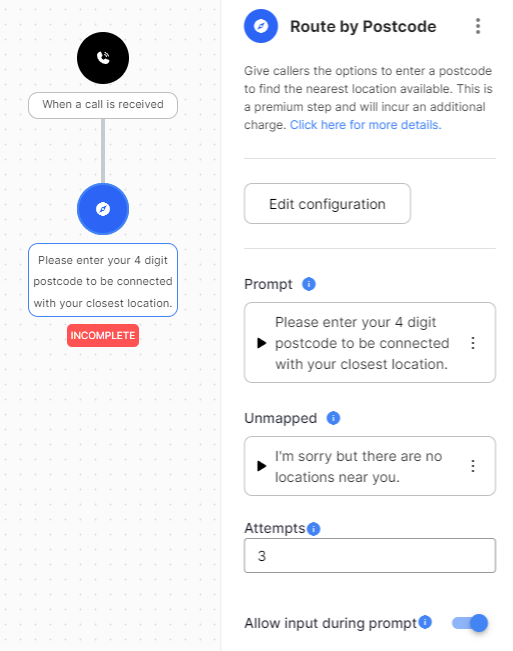
Postcode viewer¶
The postcode viewer can be opened by selecting the Edit configuration button from the Route by Postcode step form. The viewer can be used to manage and view your postcode routing.
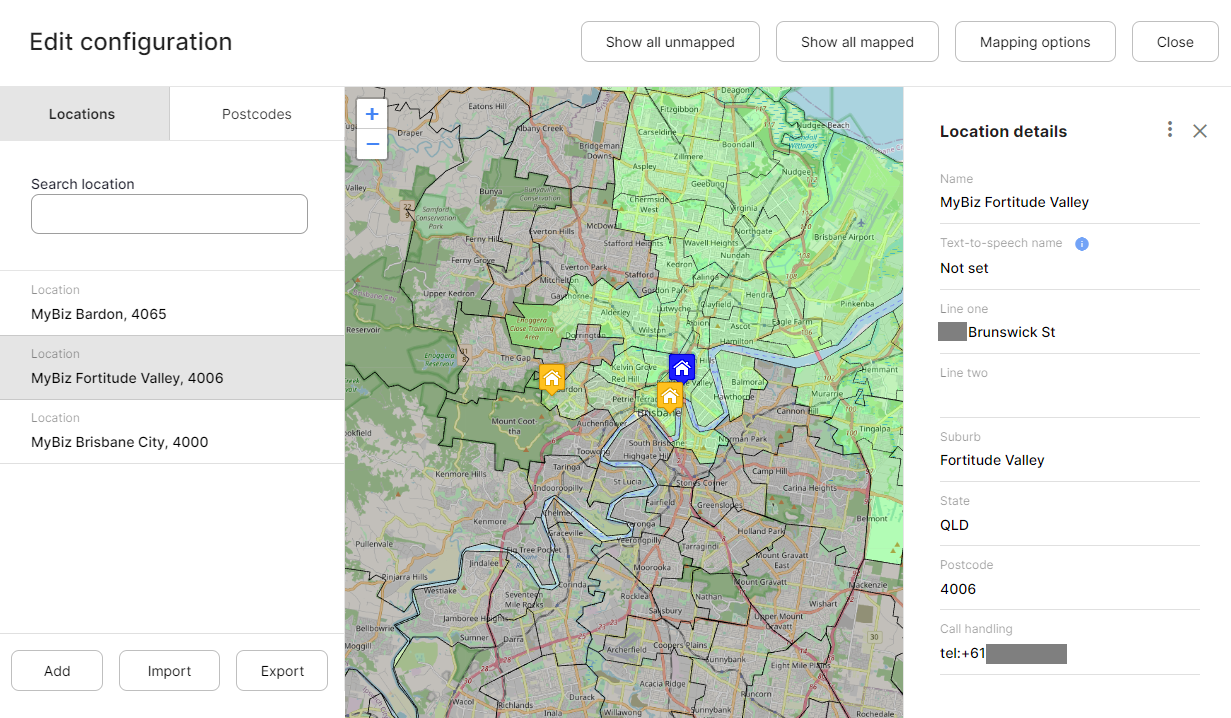
Locations¶
Locations represent the locations of your physical stores. Locations can be manually added and also imported from CSV using the provided template.
Mapping options¶
General options¶
The following mapping options are available:
- Enable auto-mapping. Enabling this option will automatically map locations into postcodes based on your mapping rules.
- Map outside locations. For scenarios where a postcode has a location within it, enabling this option will allow locations outside of the postcode to also be mapped based on your mapping rules. Disabling this option will ensure that a postcode that has a location within its boundaries will only be mapped to that location.
Mapping rules¶
Mapping rules define how postcodes map to nearby locations. For each rule, you specify the max locations and max distance.
For example, you can map up to 5 nearby locations that are within 10km of postcode boundaries.
You can also chain multiple mapping rules together to obtain more flexible results. For example, you can define the following two rules:
- Auto-map 9 locations within 5km.
- Auto-map 1 location within 50km.
This rule would ensure that, in areas where you have lots of locations nearby, they will all be included (up to 9) if they are close to a postcode. But in areas where locations are sparse, at least one further away location (within 50km) will be mapped to each postcode.
Postcodes¶
Postcodes can be selected in the left postcode search box, or directly on the map. When a postcode is selected, the locations that are mapped to it will be displayed.
For auto-mapped postcodes, you will see the postcodes that are mapped automatically. If you want to adjust the locations or order of locations within a postcode, you can press Map manually to edit the postcode.
For manually mapped postcodes, you will see the postcodes that are mapped manually. You can add additional locations, remove existing locations, or reorder locations. To revert back to auto-mapping, you can press Reset to default.
Exits¶
The Route by Postcode step has one exit.
| Type | Description |
|---|---|
| Incomplete | The call flow will progress through the incomplete exit if the caller does not make a valid selection and uses all of the permitted attempts. |